This ensures better control over receivables and payables, making it easier to manage business finances. “Bill-by-Bill” is a feature in TallyPrime that is primarily used in the context of managing accounts receivable and accounts payable. It allows you to keep track of individual bills or invoices related to specific transactions.
Bill-by-Bill Accounting in TallyPrime allows you to track each invoice separately. It helps in:
- Knowing which bills are unpaid or partially paid
- Managing due dates
- Applying payments to specific bills
- Calculating interest on overdue bills (if enabled)
It is mainly used for:
- Sundry Debtors (Customers)
- Sundry Creditors (Suppliers)
How to Enable Bill-by-Bill in TallyPrime
- Go to Gateway of Tally → F11 (Features)
- Select Accounting Features
- Set Maintain Balances Bill-by-Bill to Yes
- Press Ctrl + A to save
How to Create a Ledger with Bill-by-Bill
- Go to Accounts Info → Ledgers → Create
- Name: XYZ Traders
- Under: Sundry Debtors or Sundry Creditors
- Set Maintain balances bill-by-bill: Yes
- Set credit period (e.g., 30 days)
- Save
How to Pass a Sales or Purchase Entry (With Bill Reference)
- Go to Vouchers → Sales (F8) or Purchase (F9)
- Select the party ledger (who has bill-by-bill enabled)
- Enter item details
- When asked for bill-wise details, select:
- New Ref: For new invoice
- Against Ref: For payment or adjustment against existing bill
- Advance: If receiving money before invoice
- Save the voucher
How to Record Payment Against a Bill
- Go to Vouchers → Payment (F5) or Receipt (F6)
- Select party ledger
- When asked for bill-wise allocation, choose Against Ref
- Select the outstanding bill you are paying
- Save
Bill No. Select payment agst
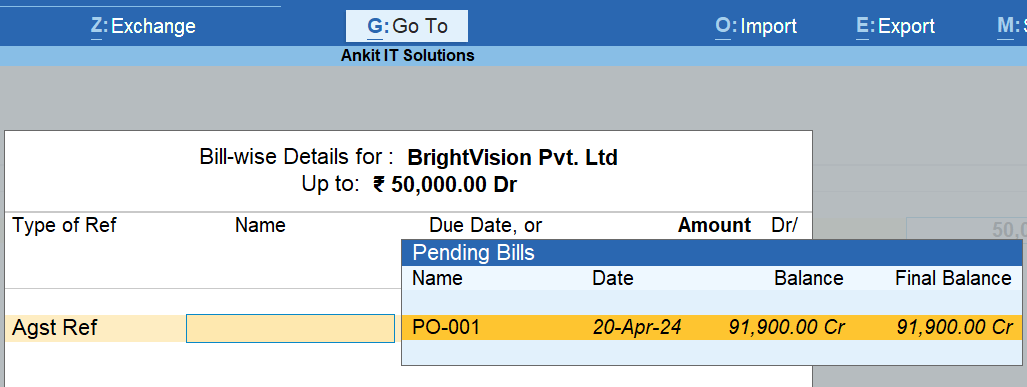
After selected
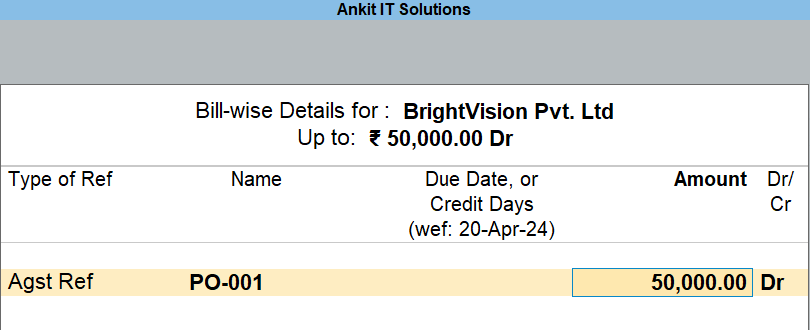
How to View Bill Outstanding Reports
Go to:
Gateway of Tally → Display More Reports → Statement of Accounts → Outstanding → Receivables / Payables
You can see:
- Each bill
- Amount due
- Payment status
- Due date
Benefits of Bill-by-Bill Tracking
| Feature | Benefit |
| Track Invoices | Helps in tracking unpaid or due invoices |
| Payment Matching | Link payments directly to specific bills |
| Interest Calculation | Works along with interest on overdue bills |
| Aging Analysis | Helps identify long-pending bills |
Assignment 1: Track Receivable from Customer
- Party: Ravi Traders (Debtor)
- Feature: Bill-by-Bill Enabled
- Credit Period: 30 days
Sales Invoice Details
- Date: 01-Apr-2025
- Total Amount: ₹25,000
Stock Items Sold:
| Item | Quantity | Rate | Amount |
| Laptop | 1 Nos | ₹15,000 | ₹15,000 |
| Smartphone | 1 Nos | ₹10,000 | ₹10,000 |
| Total | ₹25,000 |
Bill Reference Name: RAVI001
Receipt Details (Partial Payment)
- Date: 01-May-2025
- Amount Received: ₹15,000
- Adjustment: Against RAVI001
Tasks to Perform in TallyPrime
- Enable Bill-by-Bill feature in F11 → Accounting Features
- Create a Sundry Debtor Ledger named Ravi Traders with 30 days credit period and bill-wise tracking
- Create stock items: Laptop, Smartphone
- Pass Sales Voucher on 01-Apr-2025 using New Ref: RAVI001
- Pass Receipt Voucher on 01-May-2025 for ₹15,000 using Against Ref: RAVI001
- View remaining balance ₹10,000 in Receivables Report
Assignment 2: Track Payable to Supplier
- Party: ABC Electronics (Creditor)
- Feature: Bill-by-Bill Enabled
- Credit Period: 15 days
🧾 Purchase Invoice Details
- Date: 01-Jan-2025
- Total Amount: ₹40,000
Using Bill-by-Bill entry in TallyPrime helps businesses keep track of invoices, outstanding payments, and receipts efficiently. By enabling Bill-wise details, recording transactions correctly, and tracking dues through reports, businesses can maintain better financial management. Follow these steps to ensure smooth handling of bills in TallyPrime.