Exporting the balance sheet from TallyPrime to Excel is a straightforward process that enhances your ability to analyze and present financial data.
open your reports which want to Export for example Balance sheet
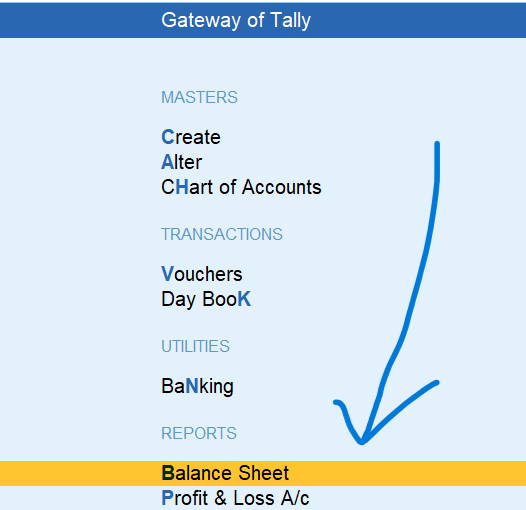
See Balance Sheet

Step 2: Go to Export Option
TallyPrime will prompt you to choose the Type of Data you want to export. Some of the common types of data you can export include:
Once the company is open, press Alt + E or go to Gateway of Tally > Export.
-
- Masters (like ledgers, stock items, etc.)
- Transactions / Vouchers (like invoices, receipts, payments, etc.)
- Reports (like trial balance, P&L, balance sheet, etc.)
Selected (Current)

Choose the Specific Data to Export
- After selecting the format, you’ll need to specify what kind of data you want to export. This could include:
- Specific Ledger: Export transactions of a particular ledger.
- Voucher Types: Export data related to particular voucher types (like Sales, Purchase, Payment, etc.).
- Reports: If exporting reports, select the desired report (e.g., Profit and Loss, Balance Sheet, etc.).
- If exporting a report, choose the Period (e.g., for a specific month or year).
Here configure information
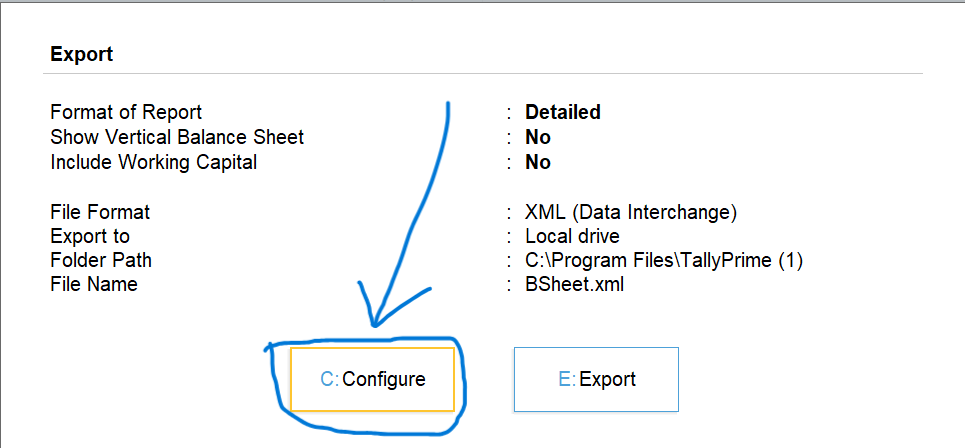
Step 3: Select the Format for Export
TallyPrime allows you to export in different formats
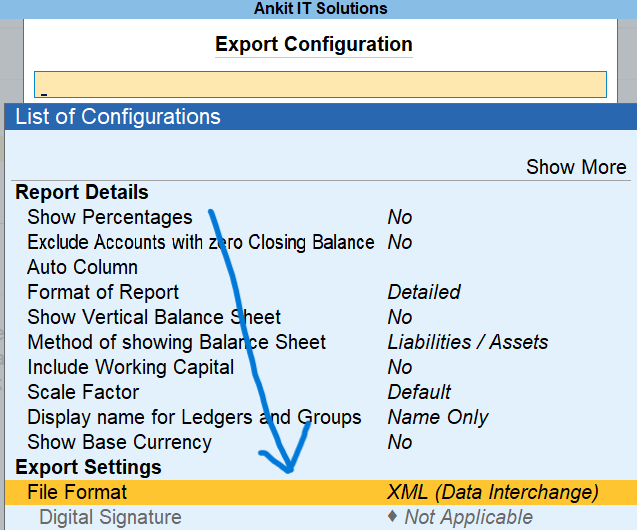
Select the format based on your requirement. For example, if you want to export a report to Excel, after select the format then press CTRL + A
- Excel (XLS): For easy data analysis in Excel.
- XML: For importing/exporting data between TallyPrime and other systems.
- CSV: For transferring data in a comma-separated format.
- PDF: For reports you want to keep in a readable format.

now need to backup / export folder where data will be saved after exported

Change the Destination Path
Next, TallyPrime will ask you to specify the destination where you want to save the exported file,

Select specific Path

Select the Destination Path
Enter the file path where you want to save the exported data, Press Enter to confirm and export the path.
Select Backup folder – D:\TallyBacupFolder
Paste or type here file path to export report – D:\TallyBacupFolder , after pasting or typing press CTRL + A

Now here you can also change name of file just make sure add the extension of file format type.

after all configuration press CTRL + A

Exporting Start

See Exported into Excel

Verify the Export
Once the export is complete, TallyPrime will show a confirmation message. You can now go to the folder where you saved the exported file and open it to check the data.
See Backup / Export Folder after export
