If you are starting with Tally and already have products in stock, it’s important to record them correctly. In TallyPrime, this is done using Stock Items with Opening Balance.
This blog will guide you in simple steps to create stock items along with their quantity and value.
Example:
If you have:
- 10 pieces of iPhone 14
- Cost per piece: ₹70,000
Then your opening stock is:
- Qty: 10
- Rate: ₹70,000
- Value: ₹7,00,000
Steps to Create Stock Item with Opening Balance in TallyPrime
📍 Step 1: Enable Inventory Features
- Go to Gateway of Tally → Press F11 (Features) → Inventory
- Set Yes to Maintain Accounts with Inventory
📍 Step 2: Create Unit of Measurement (if not created)
- Go to Inventory Info → Units of Measurement → Create
- Example:
- Symbol: Nos
- Formal Name: Numbers
- Number of Decimal Places: 0
📍 Step 3: Create Stock Group (optional)
- Go to Inventory Info → Stock Groups → Create
- Example:
- Name: Mobiles
- Under: Primary
This helps organize your stock better.
📍 Step 4: Create Stock Item with Opening Balance
- Go to Inventory Info → Stock Items → Create
- Enter the following:
| Field | Example |
|---|---|
| Name | iPhone 14 |
| Under | Mobiles |
| Units | Nos |
| Opening Balance | 10 Nos @ ₹70,000 |
-
Press Enter and Yes to save.
✅ Your stock item is now created with quantity and value.
Example:
Let’s say you are running a mobile shop.
You want to create a stock item for:
- Samsung Galaxy M14
- Opening Stock: 5 Nos
- Rate: ₹13,000 each
Entry in Tally:
- Name: Samsung Galaxy M14
- Under: Mobiles
- Units: Nos
- Opening Balance: 5 Nos @ ₹13,000
- Total Value: ₹65,000 (automatically calculated)
How to create stock item with opening balance?
Tally allows you to record this directly while creating the stock item.
Click on Create

Click on Stock item
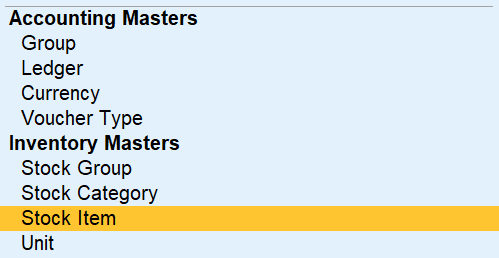
Fill here item name and then select stock group if already exits either create new press Alt + C

Type Stock group name

here you can see

Select Category, unit of measurement and opening qty

select location

item details like rate

and now press CTRL + A for save


Now See reports





Here you can see reports of item

🧑🎓 Quick Assignment for Practice
✅ Task:
Create the following stock items with opening balances in TallyPrime:
| Stock Item | Group | Qty | Rate | Unit |
|---|---|---|---|---|
| Dell Laptop i5 | Electronics | 4 | ₹50,000 | Nos |
| Mi TV 43 Inch | Electronics | 3 | ₹28,000 | Nos |
| HP Printer 2025 | Electronics | 2 | ₹12,000 | Nos |