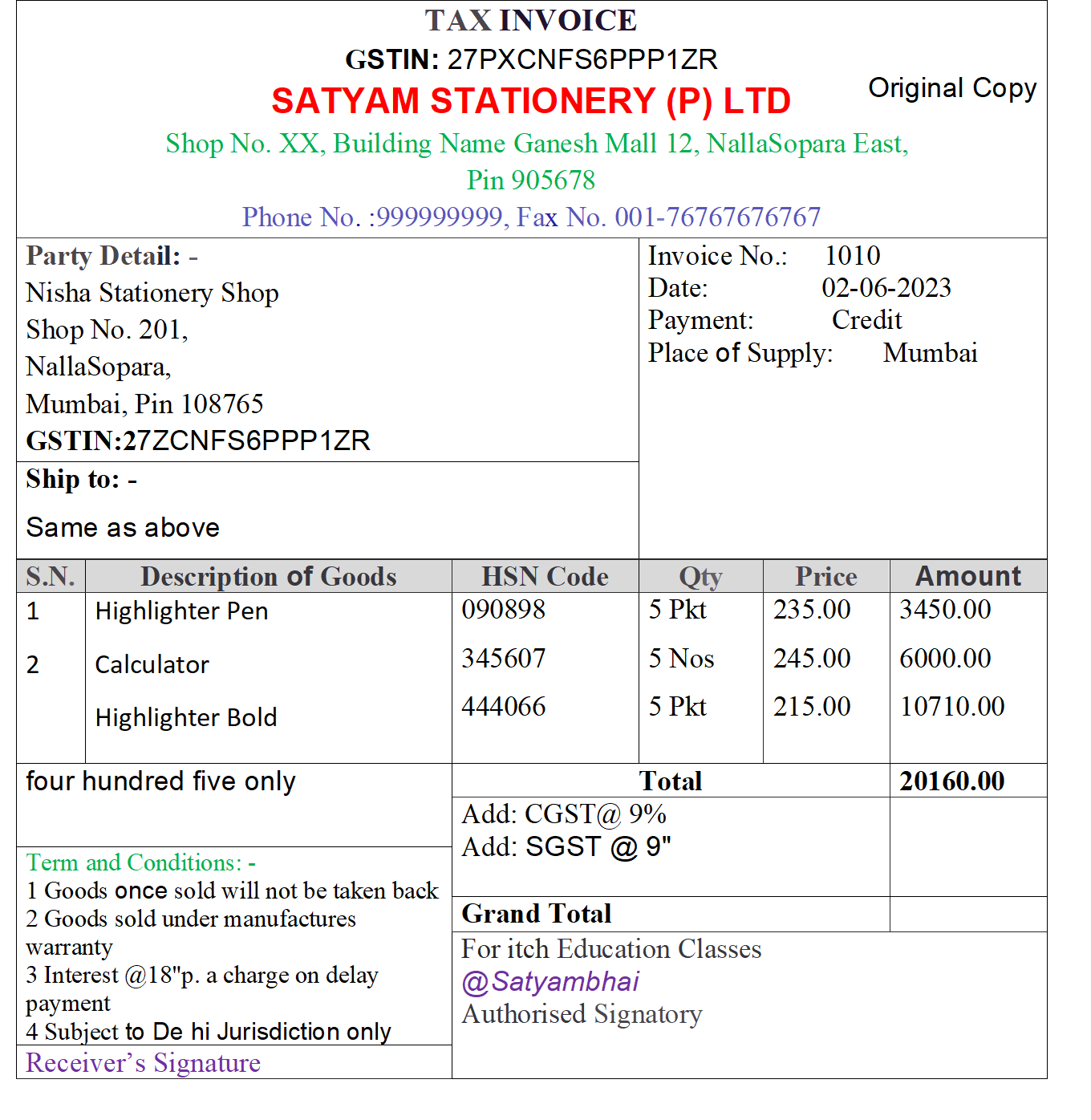Sales vouchers In Tally Prime are used when the company sells goods or services to customers. When a sales transaction is made, a document detailing the transaction (item name, qty, rate, tax, etc.) has to be given to the buyer or debtor as proof of purchase by him. This document is called “Invoice” or “Bill” or “Cash Memo”.
Gateway Of Tally >> Vouchers >> Sales (F8)
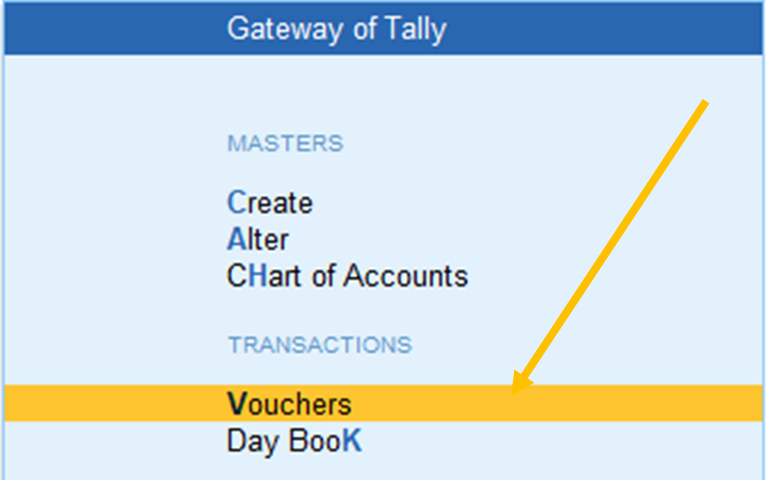
Voucher Mode :
In Tally Prime, there are 3 modes for creating a Purchase Voucher. Each mode used for a specific purpose and can be chosen based on the scenario or nature of the purchase.
CTRL+[H] This button is a toggle for Invoice and Voucher modes. 3 Modes.
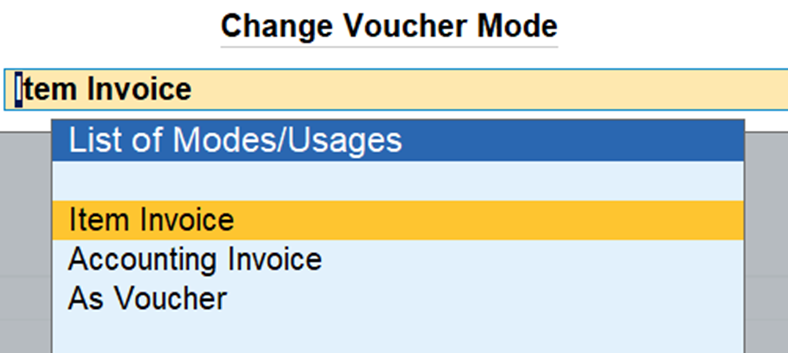
1. Item Invoice Mode: This mode is used when you want to record a purchase that involves inventory items. It allows you to select inventory items and record their quantities, rates, and other related information.
2. Accounting Invoice Mode: This mode is used when you need to record a purchase without inventory. This could be used for service purchases or other non-inventory related transactions.
3. As Voucher Mode : In this mode voucher is created as an accounting entry without affecting inventory quantities or values.
Sales Voucher with Stock Item
Create required ledger – Customer Name

Ledger Create Sales A/c Ledger
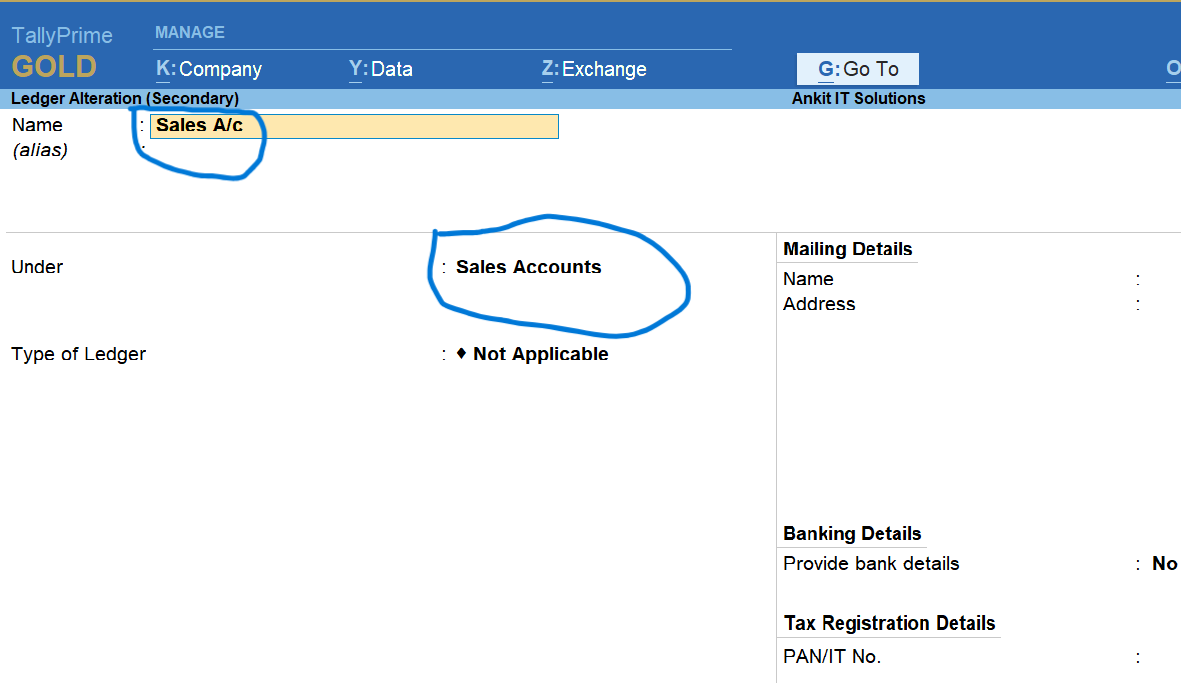
Click on Voucher
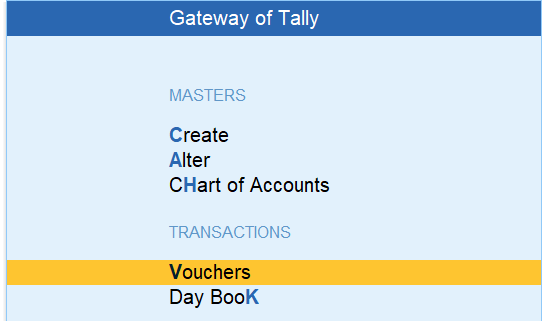
Select Sales Voucher – F8
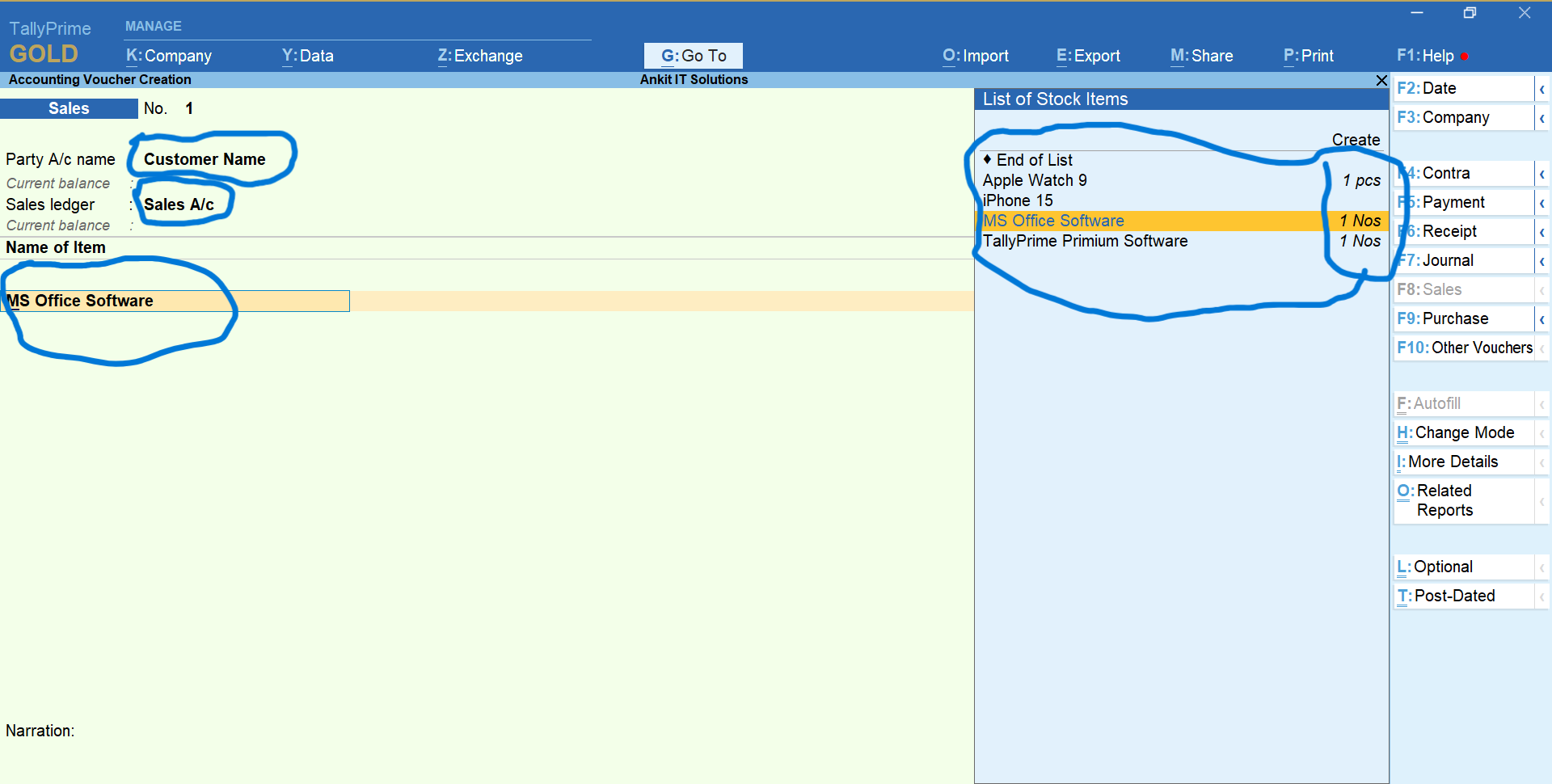
Fill Item Details

After filling the item details
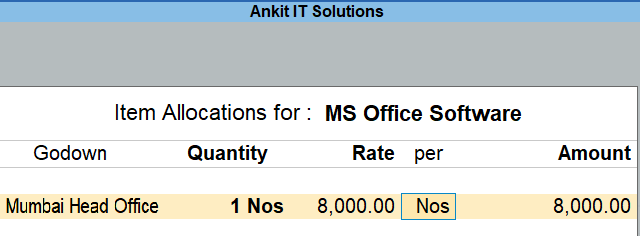
Second item details
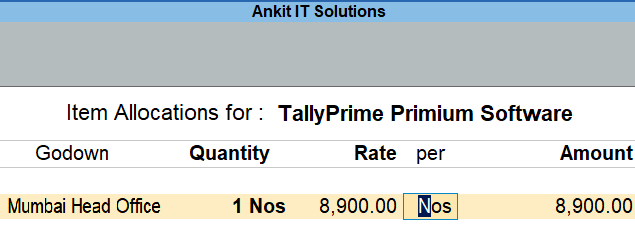
Sales voucher will be like something this

See Reports (Balance Sheet)
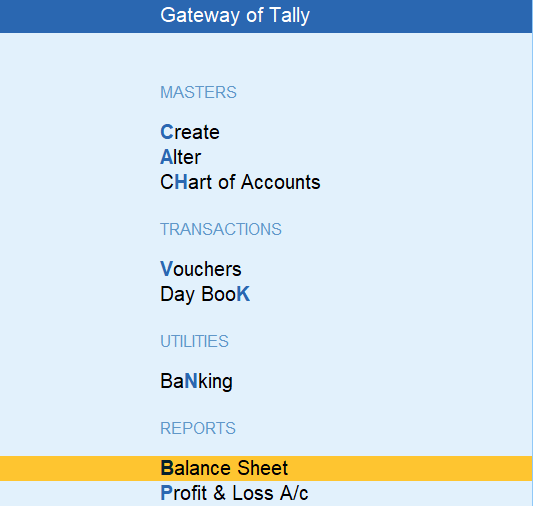
Balance Sheet Report
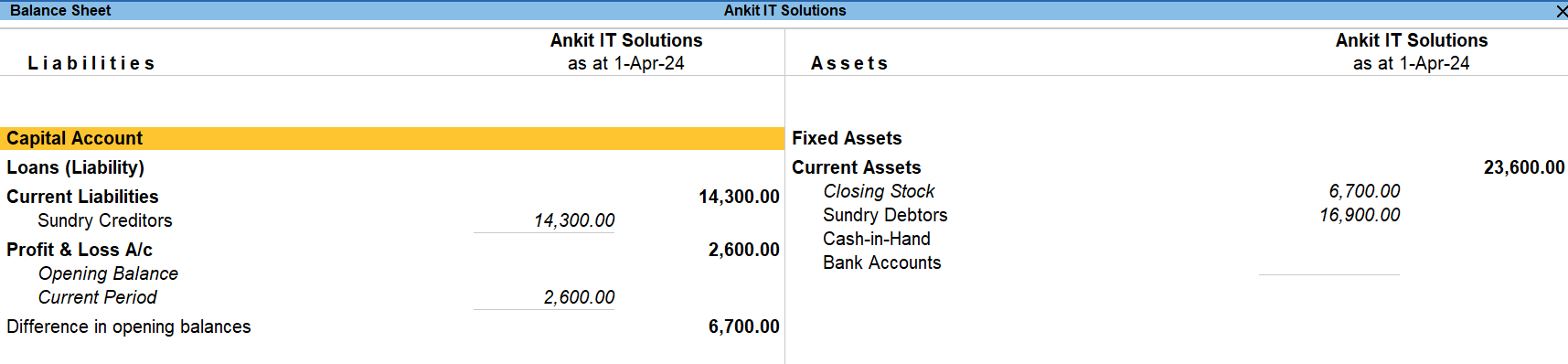
Current Assets
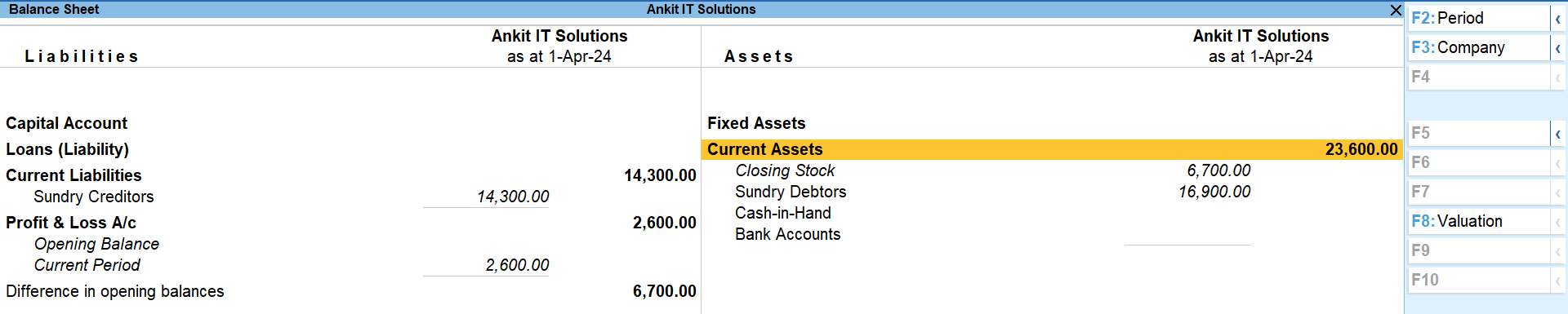
Closing Stock
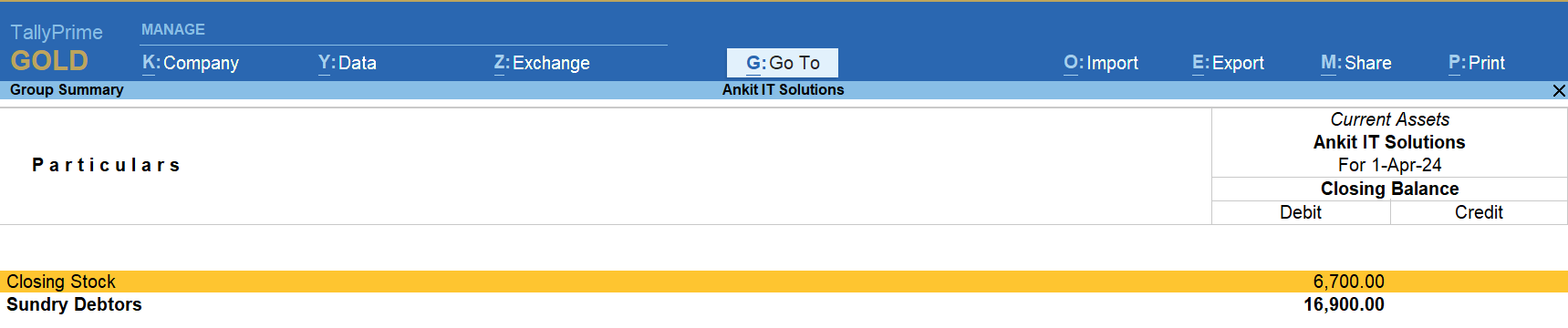
Stock Group

Sundry Debtor Report – Receivable
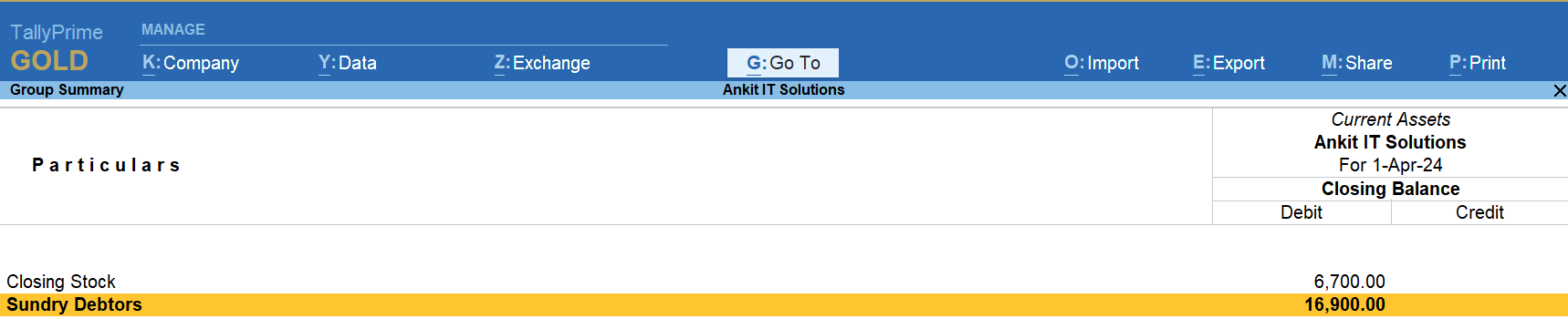
Party Name

Date Reference – Sale Date / Month

Sales Voucher

See this one
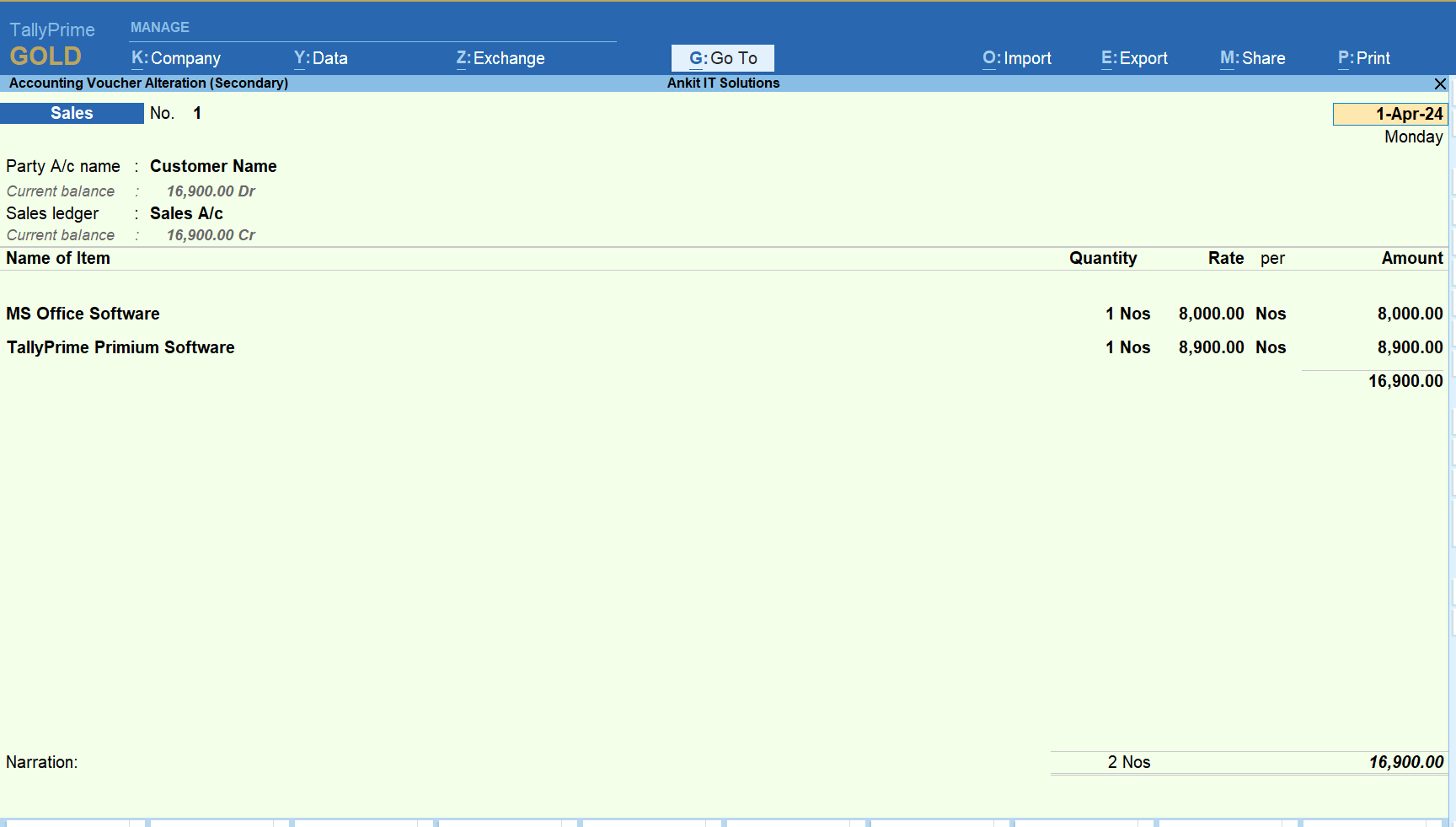
Assignment No 1 | Item Invoice
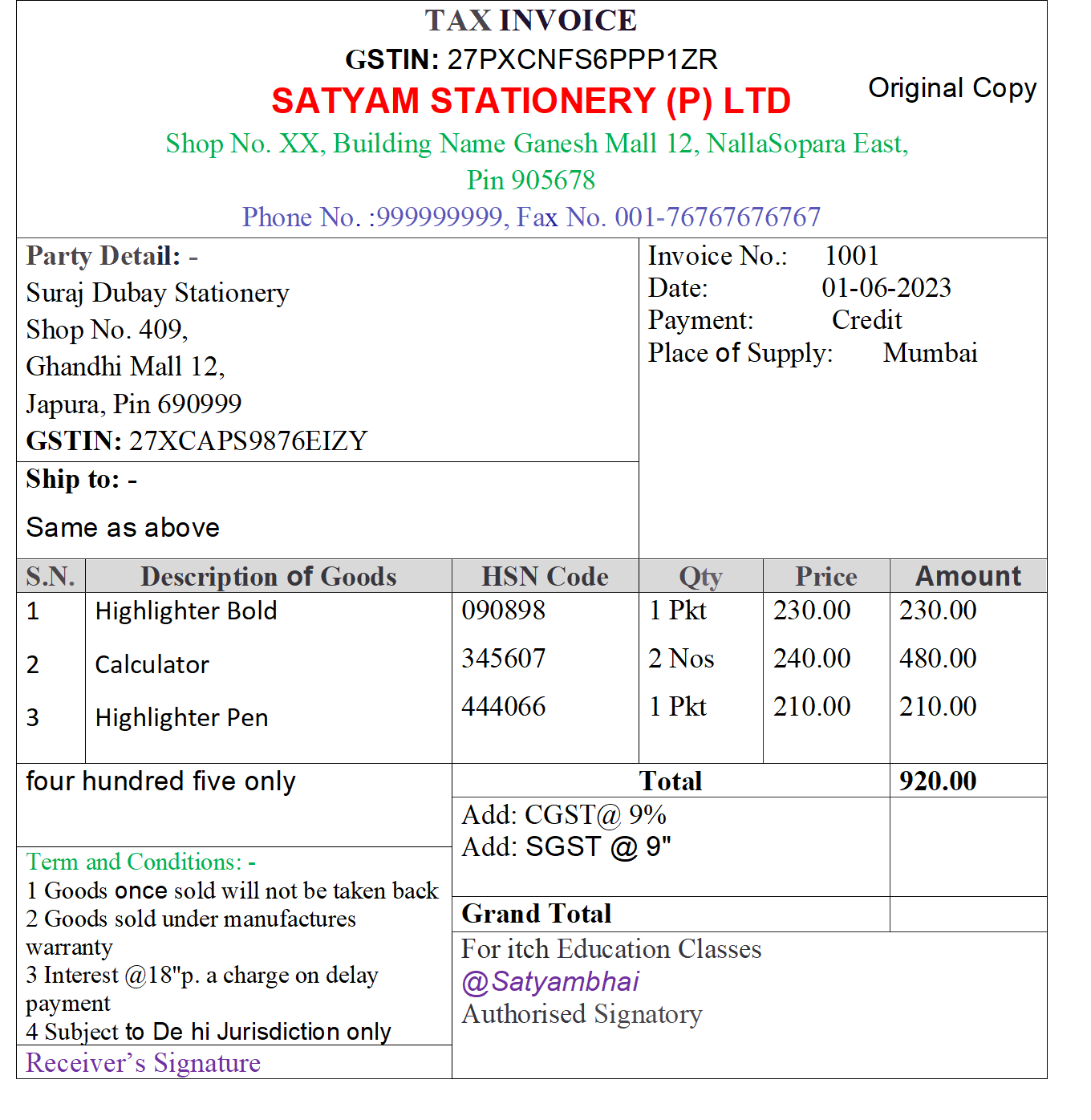
Assignment No 2 | Item Invoice
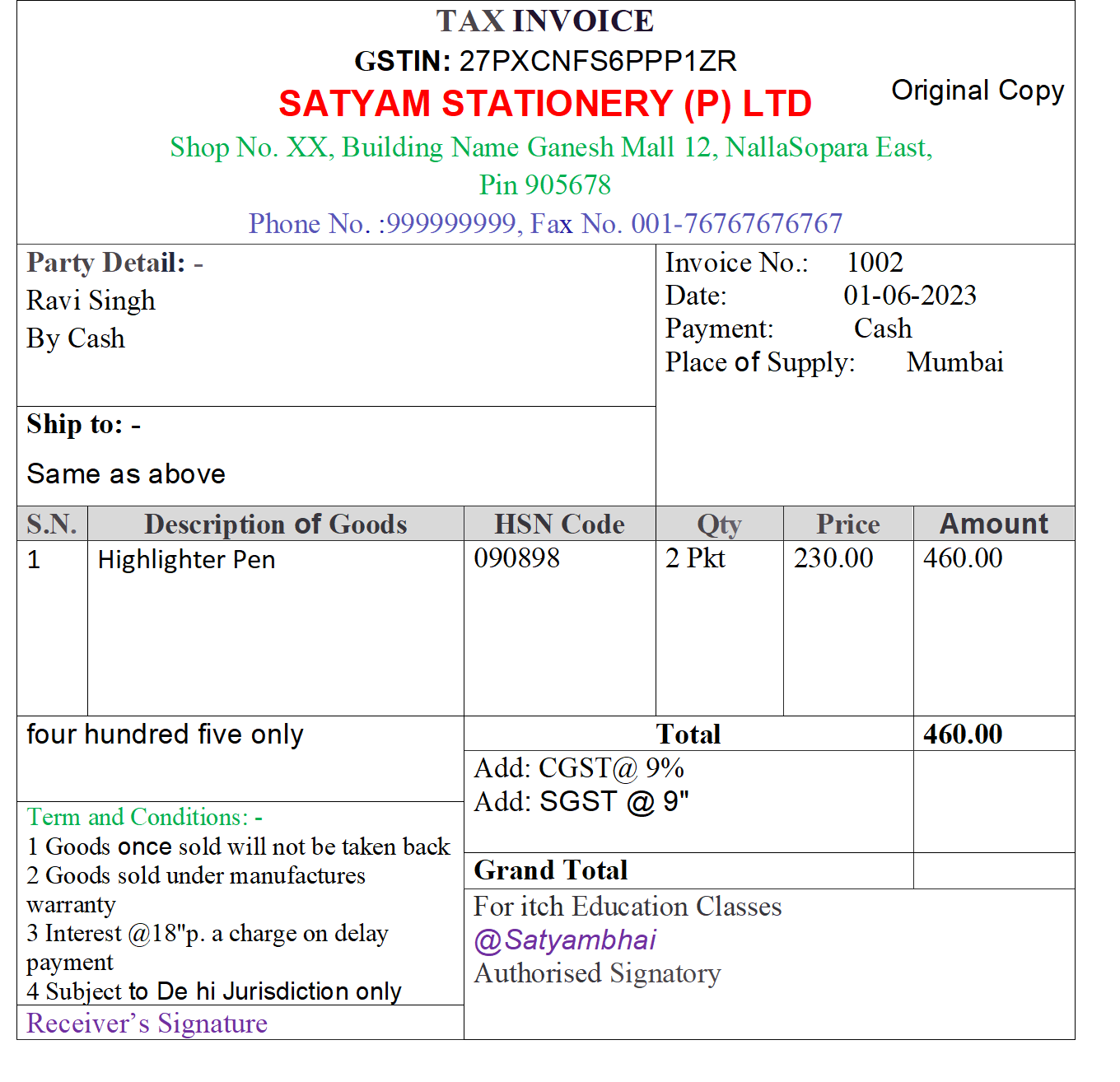
Assignment No 3 | Item Invoice

Assignment No 4 | Item Invoice
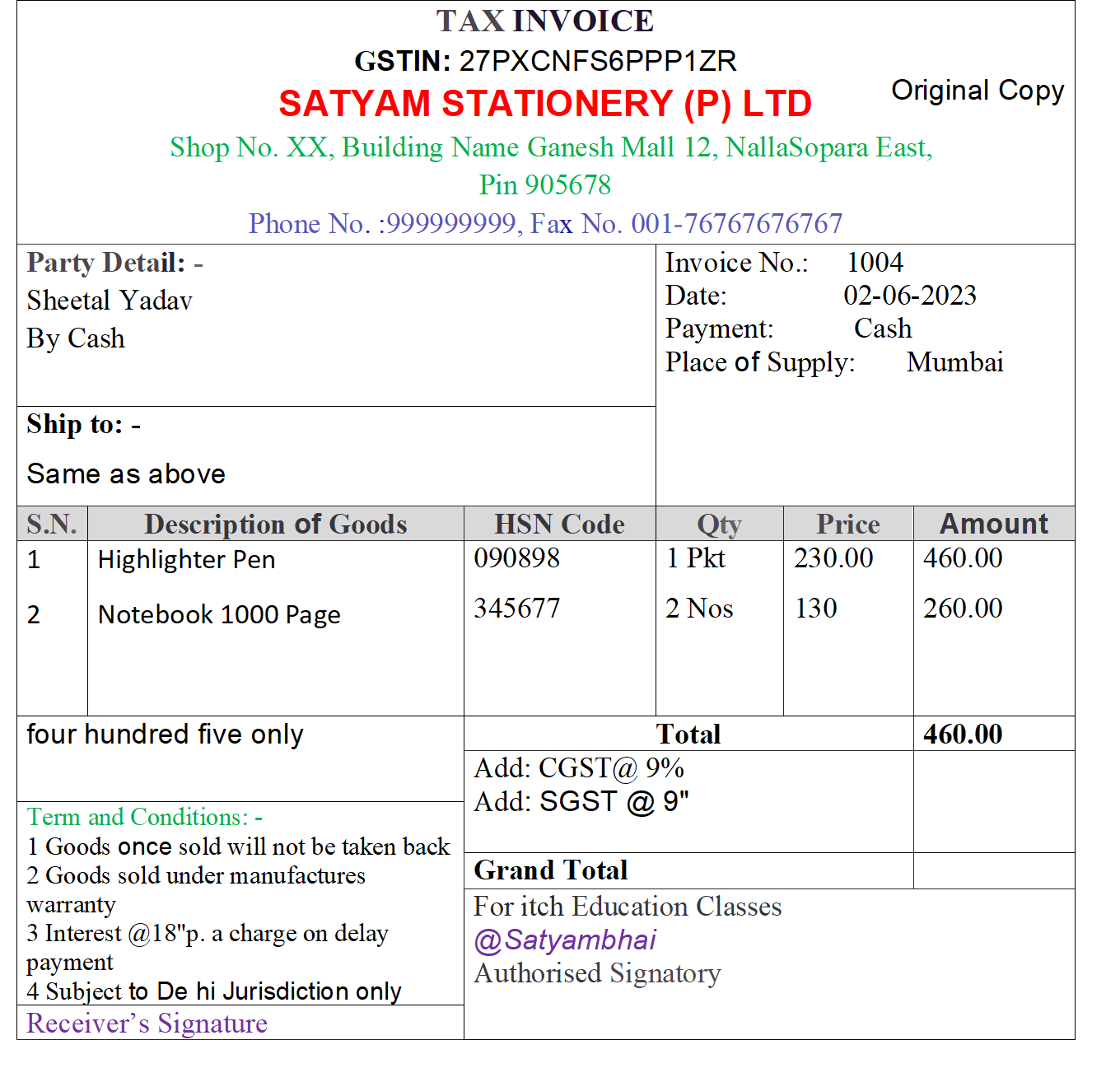
Assignment No 5 | Item Invoice
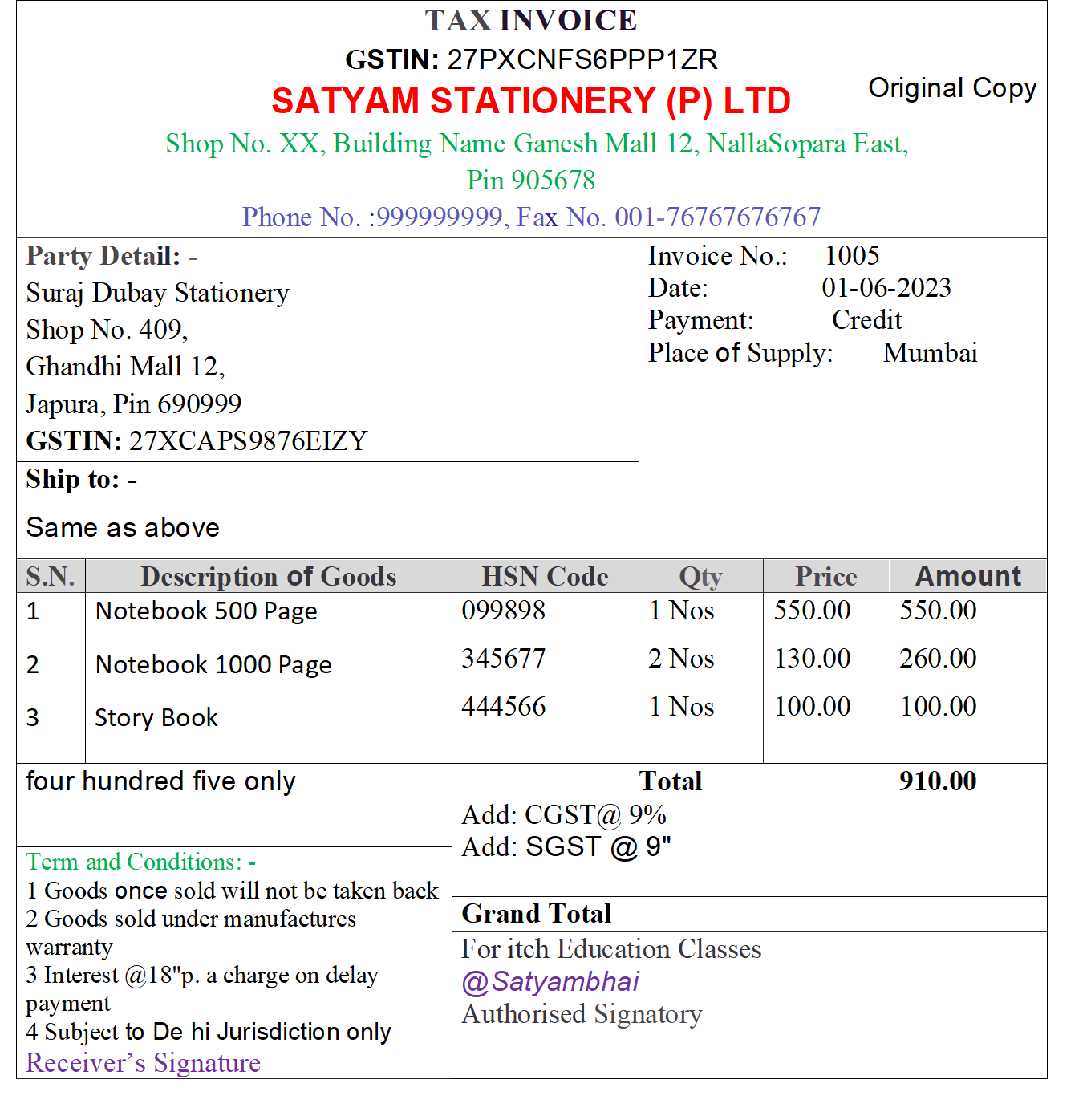
Assignment No 6 | Item Invoice
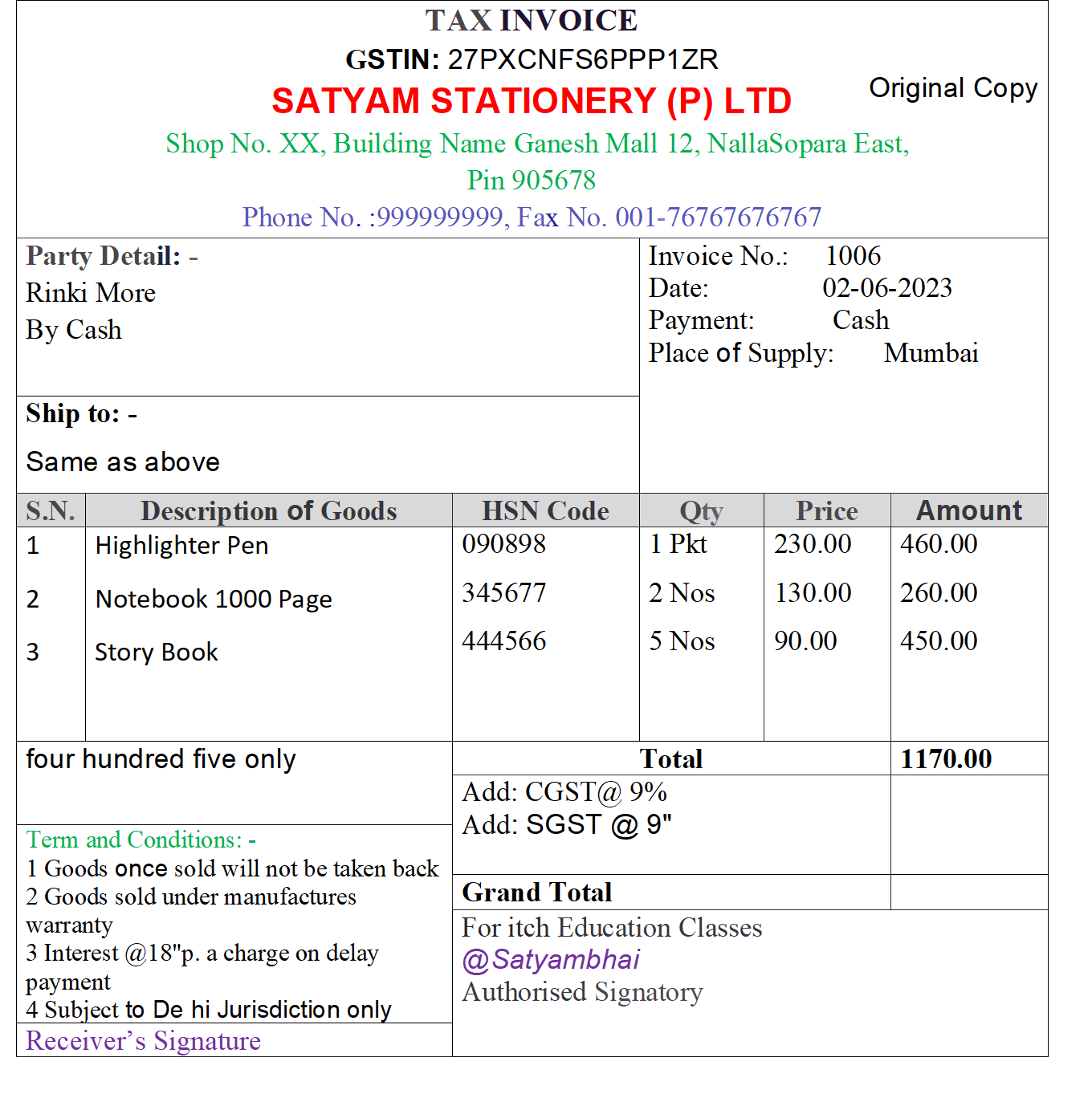
Assignment No 7 | Item Invoice
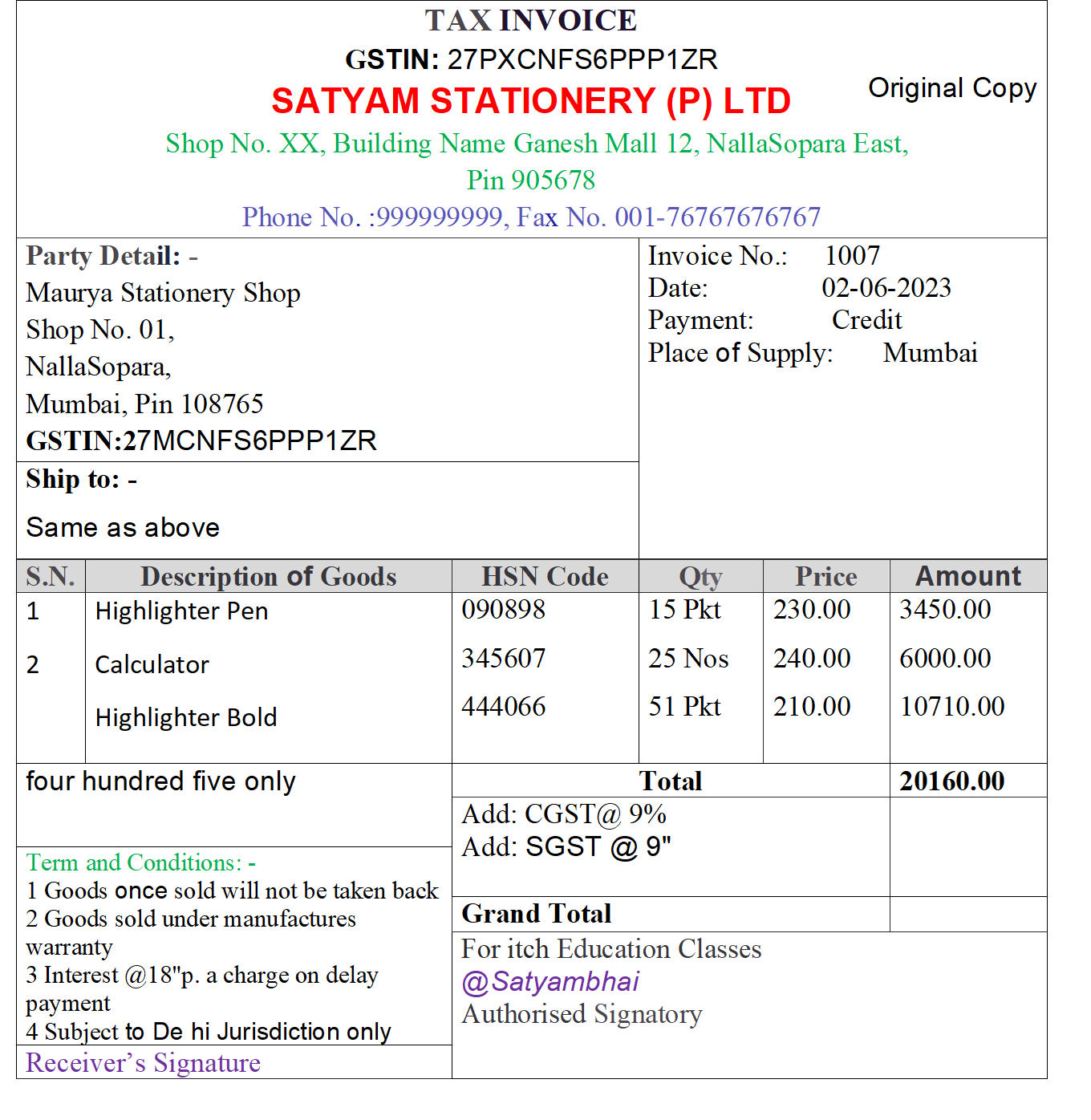
Assignment No 8 | Item Invoice
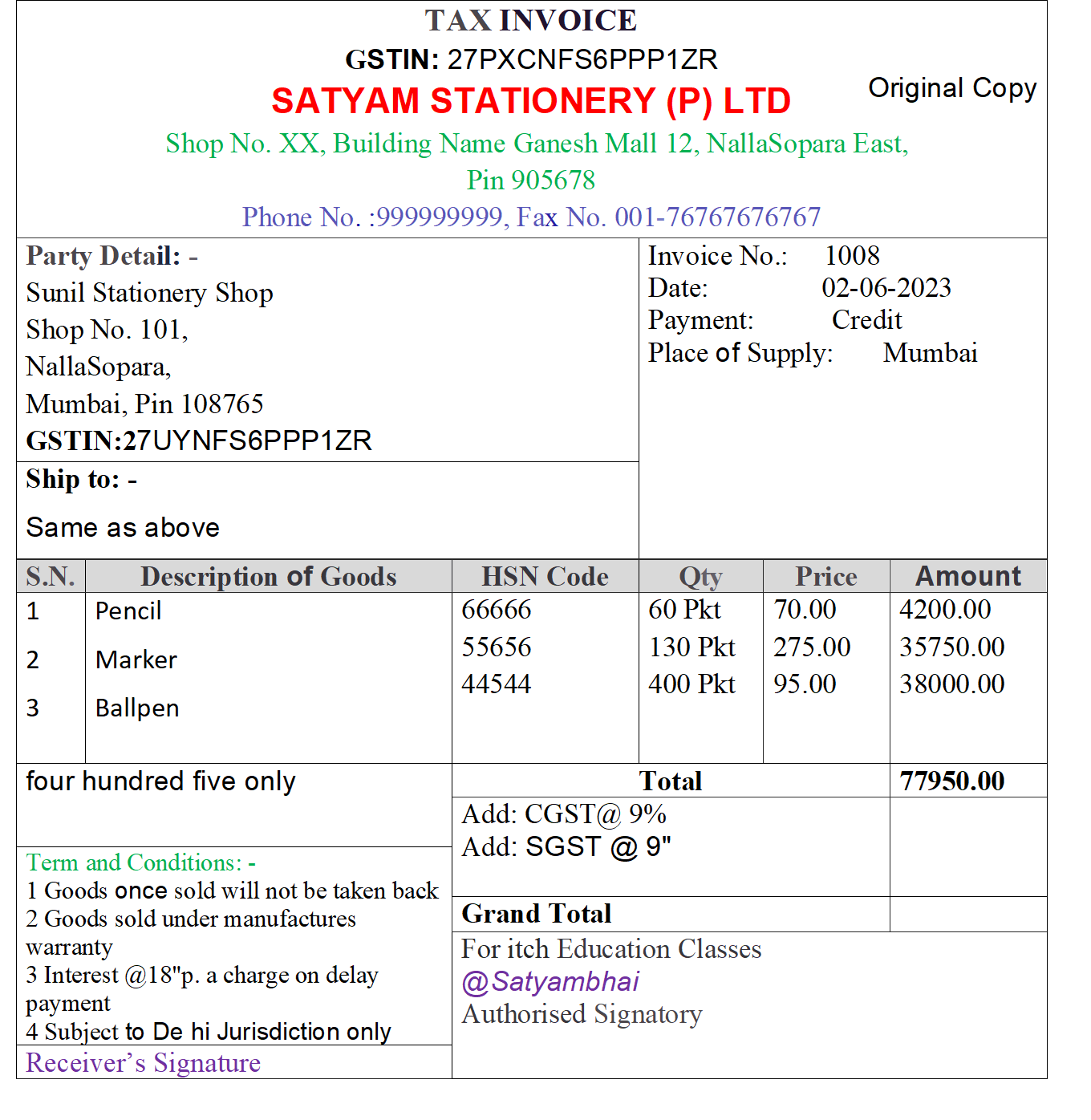
Assignment No 9 | Item Invoice
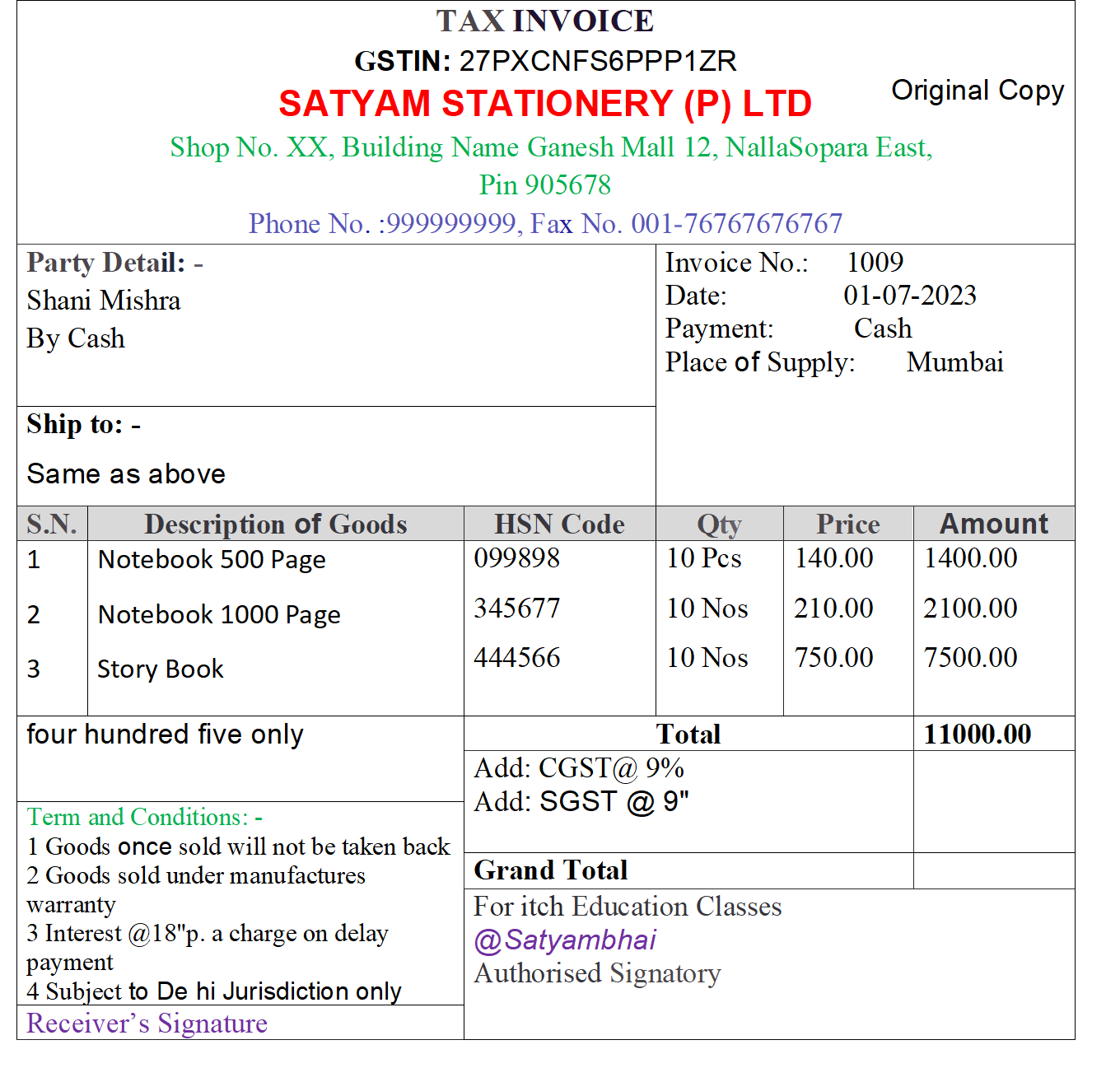
Assignment No 10 | Item Invoice